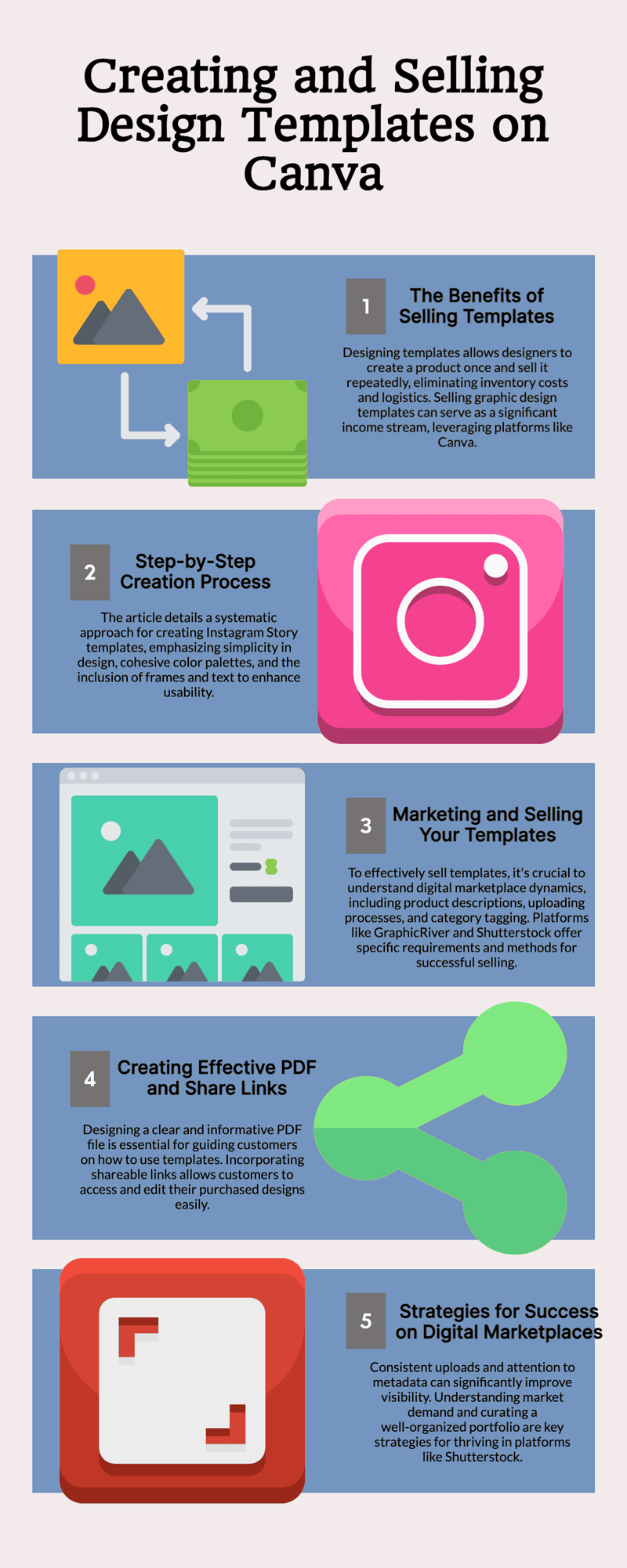
If you are a designer who is either starting or advanced in this creative world, it will be beneficial to know how to design editable graphic design templates. These templates are easy to create and above all you can increase your income streams by designing and selling them.
The good thing about graphic design templates is that you will only make them once, and in the future, you do not have to worry about inventory or mailing costs. There are a lot of platforms you can use to design your templates. This article will focus on Canva.com platform and give a step-by-step guide on how you can make templates and sell them. Therefore, in order to illustrate the process, I will take you through the process of designing an Instagram Story template as an example. Keep reading to learn how!
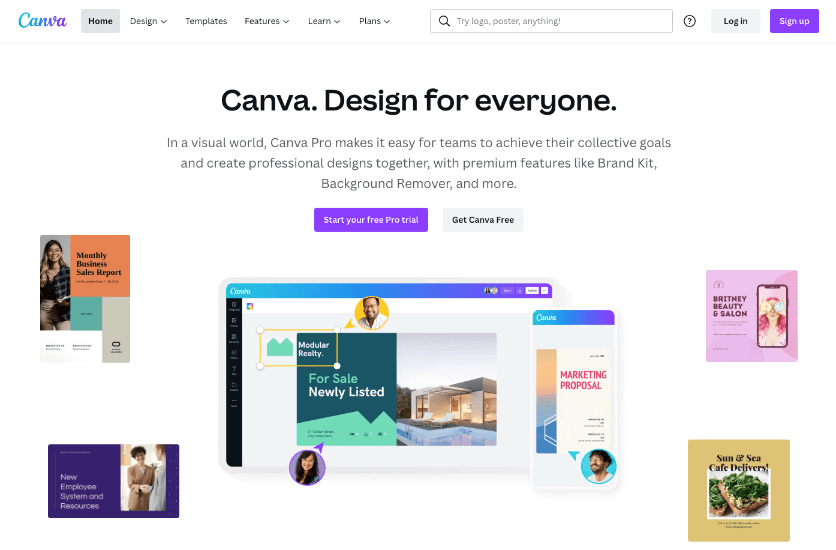
Steps To Create Instagram Story Templates
1- Sign up for Canva
The first step is to sign up for a Canva account if you do not have one. Signing up will enable you to save your templates which you can access and edit whenever you want. Canva offers a 30-day free trial which helps you learn about the features and functions.
After signing in, you will find out that there are already perfectly sized templates you can use in Canva. For this example, we shall start with a blank template. With this in mind, here are the things you need to keep in mind before you start designing:
Keep your template design simple
Avoid overusing too many design elements because the resulting template has so many elements, making it hard to focus on the main design.
Focus on a color palette
If you need to maintain the cohesiveness of your bundle, you will need to use between three to five colors across multiple templates. You don’t have to use all the colors across the templates, but two of the shade should be consistent, and the rest of the colors can incorporate them as pops of the paint.
Know the type of templates you want
To create a bundle, you will need at least four templates. You can create a standard image template with a text template, a selfie template, a plain text template, and choose from many others.
2- Choose the Background
You can either use a background with a solid color, an image, or a pattern. The left side panel has an upload option where you can upload and use your picture by clicking on the upload option.
We will choose a solid color for our Instagram Story example and then add shape elements to make it unique. You can use the Canva default color, white, in your design or customize the colors according to your preference.
After choosing the color, you can add additional elements to the side panel. For instance categories of shapes, Vector art, stickers, frames, and lines are included in the side panel. To demonstrate this, let’s say you choose shapes. You will find various free shapes by scrolling through which you can click on one to use.
Depending on the choice of your shape, you can customize its color according to your preference. You can customize by clicking on your preferred color at the top of the screen page of Canva, where a pop-up of “customize shape color.” This will appear when you put the cursor at the top panel of the Canva. You can change the transparency when clicking on the “customize shape color.” You can use the + sign on the template, when you want to duplicate your shapes or other elements.
3- Add A Frame
Adding a frame to a template will enable the people who will purchase your template to edit it and adding their frame quickly. You will find the frame options on the left panel under the element options. At this point, you can upload your sample Instagram story image into your design, and you can use Unsplash.com to upload high-quality professional photos.
4- Add A Text
Using the text option on the side panel, you can add sample text. You can locate the text option on the sidebar, where you will need to click on “Add heading” to input the text. To replace the text, you will need to click on the text box in the Instagram story image. You can also add another element behind your text to make it pop up a little more. This template is ready, and you can save it before creating the following template.
5- Create the Next Page
Move on to the next template when you feel satisfied that your first template is okay. At the bottom of the page, you will find the add page option, click on it, and it creates a new page with the same background as your first template. The plus icon right above your design is for duplicating the pages when you click on it. An identical page to the one you have created will appear.
6- Download The Files
You can now download all the files using the download option from the top panel when all the templates are complete. The pages will be saved as a zip file if you download them.
7- Get Shareable Links
From the share option on the top panel of the canvas, click on “V,” which is adjacent to “get a link to edit. ” You should select the “share as template” option. Be cautious not to “share as an edit” because using share as an edit will mean that you are inviting other people to edit your template. You can add the link to a PDF file when you generate the connection. The PDF file is what you will send to the customers when they purchase your design templates, and from the PDF file, they will be able to edit the templates to their specifications.
Ways of Creating A PDF File for Selling design Templates
You can use Canva to create the PDF file in readiness to market your templates.
You will need to create a blank template using a letter size template. In the blank template, you will input text which directs the customers on how to use the product.
The information in this template may include:
- A description of the use of the template.
- How a customer can edit the template Elements.
- The disclaimer and legal notice.
- A brief narrative that shows why your product stands out.
- Your shareable link and a thank you note.
You can make this template appealing by adding elements like any other template. When you are satisfied that your template looks great, click on download and download the template using the PDF option for a plain black and white PDF. after that, log in to your Google account and go to Google Drive.
From Google Drive, you will be able to create a new Google document. You will type in all the information you want to include and add a shareable link in the text. Download as a PDF document when you’re satisfied that the document looks good.
How To Sell Your Design Templates on A Digital Product Marketplace
A digital Product marketplace is where creators, photographers, designers, bloggers, and other creatives buy and sell various digital products ranging from ebooks to design templates.
In order to sell on these type of platforms you will usually need to go through a process similar to the following:
- Log in to your account
- Go ahead and fill in the mandatory details, including the name of the product, the product description, and the product’s price.
- Upload your product (usually as a zip folder) using the media uploaded option
- Create a cover image and upload the photos of your products.
- Finally, add the product category and tags to your product.
To learn more about digital product platforms please read the following article:
You Can Also Sell Graphic Design Templates On These Sites.
Selling graphic design templates on other sites
GraphicRiver
GraphicRiver is the ideal marketplace for premium design templates and stock graphics for fonts, logos, and website design.
The GraphicRiver team reviews all the assets on the platform manually and hand-picks only high-quality content that meets the required functionality standards.
Furthermore, The team picks a unique feature weekly from the product collection every week and publishes them to catch the eyes of the users. If your templates are selected, you are sure of a massive market for your products.

Shutterstock
Shutterstock is available in over one hundred and forty countries and commands over one and a half million customers.
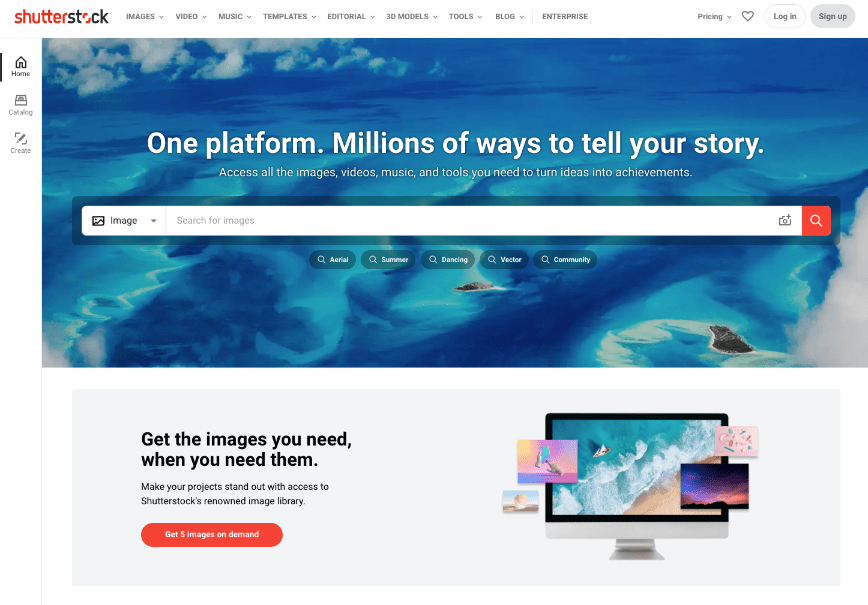
Shutterstock requires high quality products.
How to sell on Shutterstock requirements;
- You need to be 18 years of age and above
- You must be the owner of the templates
- Your products must be licensed.
- It would be best if you were to register your contributor account
The selling process on Shutterstock
- Upload your downloadable content for review purposes.
- The review team will evaluate your submission against several technical and compliance requirements.
- Selections will be displayed in the Catalog Manager and published in your portfolio within 72 hours of approval. After uploading your content on the site, customers can discover and download your work for their creative projects.
- Each time a customer downloads your work, you are eligible for a percentage they pay for the template. Several factors determine the amount you earn for every download including the purchase plan used by the customer, the kind of license included, and your earnings level as a contributor.
Once you have accrued at least $35 from licensing your work on Shutterstock, you are ready to collect your earnings!
In order to receive payment, you must have a completed tax form on file and select an electronic payment provider–choose from PayPal, Skrill, or Payoneer. With this in mind, ensure you check with your payment provider if there are any limitations or special requirements for receiving payments, as those may vary across different countries and regions. Payments are issued every month and calculated on the first of the download.
Things to consider
There is no one secret formula that any artist can follow to create a successful portfolio, but following these guidelines should help you get started on the right path:
Upload Regularly
It takes time for regular submissions to make a sizeable portfolio on Shutterstock. There is no need for you to have hundreds of thousands of images or videos, but the more you submit regularly, the more visible your content will be in search results.
Mind the metadata
Titles and keywords play a crucial role in the discoverability of your content.
Curate your portfolio
Make your work accessible by grouping your content into the subject, concept, or creative trend sets.
Know what’s in demand
Follow current creative trends and explore the Shot List – a monthly digest of concepts and themes requested by our customers. The contributor blog is also an excellent resource for information and inspiration.
Recommended book on the topic
If you are looking for books to read deeper into the topic, the following book is a best seller books on Amazon about creating digital products using Canva.
Conclusion
Graphic design templates are simple to create and can be very profitable. We hope this step-by-step process will help you curate your own unique selection for profit. Good luck!





Envato is really cool. I use it for my templates, though they are a bit picky on approving products.
Envato is amazing for designers though they only allow selected products. It has become more competitive as well since the number of sellers have grown considerably.
What do you suggest for designers who use platforms other than Canva?
If you mean for designing, then Envato would be the place to sell.